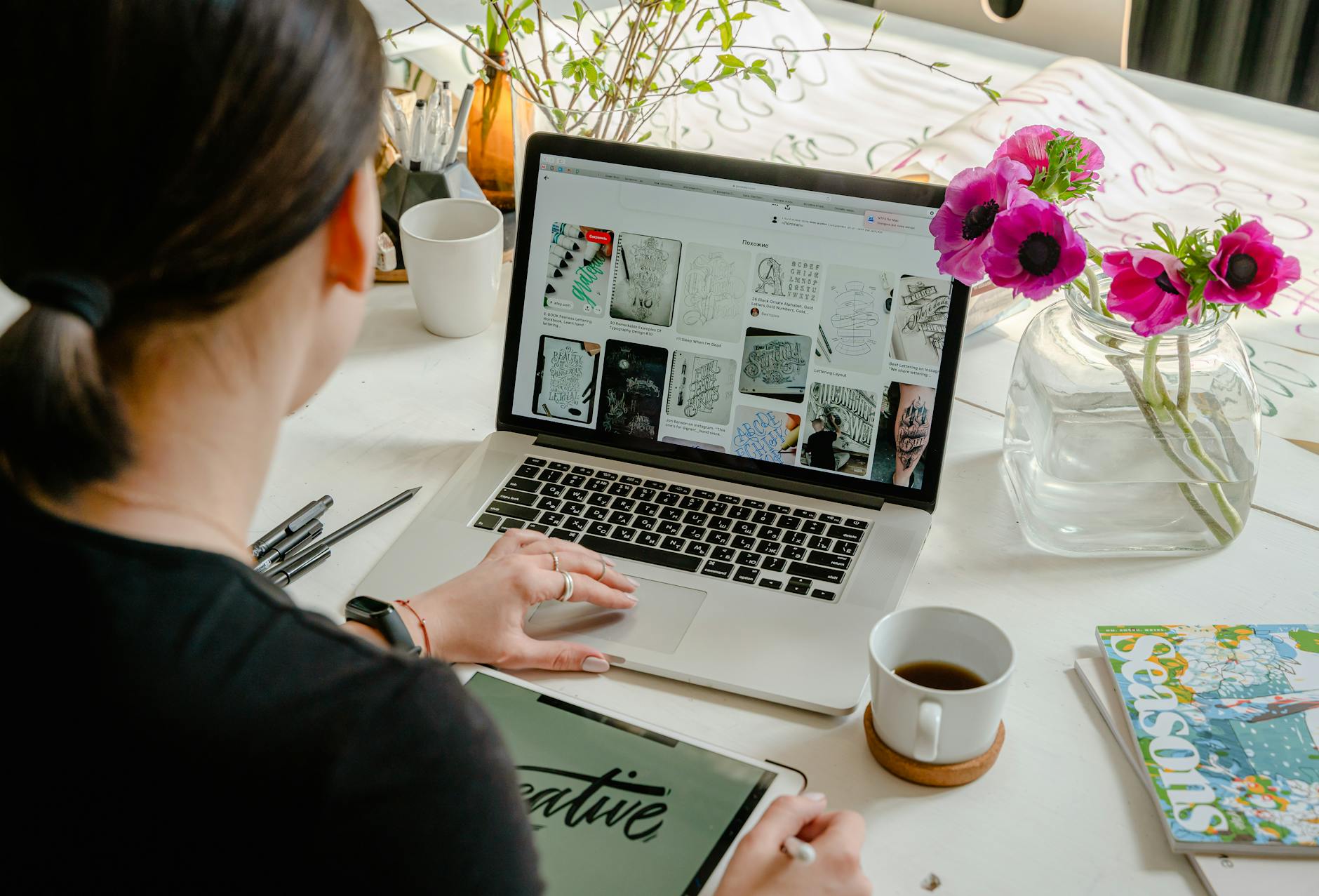If you’ve ever found yourself fumbling with the touchscreen controls on your iPhone or iPad while trying to navigate an intense gaming session, you’re not alone. It’s a common struggle: your fingers block the action, you mistap at a critical moment, and it’s game over—again. Frustrating, right? Well, it doesn’t have to be this way. Let me introduce you to a neat solution that’s been a game changer for me: Keypad, a Bluetooth keyboard emulator for the Mac.
Why Keypad Beats Touchscreen Hands Down
Touchscreens are great for a lot of things, but when it comes to gaming, they can leave a lot to be desired—especially for the more complex or action-heavy games. Here’s where Keypad steps in to save the day:
1. Say Goodbye to Mistaps
Using Keypad lets you tap into the power of your Mac’s keyboard for your gaming on iOS devices. This means you get real buttons to press. No more accidental swipes or taps. Each press is deliberate, which means fewer mistakes and more control over your game. Plus, there’s something satisfying about the physical click of a keyboard that a touchscreen just can’t match.
2. Keep Your Screen Clear
This might be my favorite part: with Keypad, your fingers are on the keyboard, not the screen. This means you can actually see the action without your hands in the way. It’s a total game changer for visual clarity, especially in graphically rich games where you need to see every detail to make strategic decisions.
3. Play More Comfortably
Let’s be honest: gaming on a touchscreen for hours isn’t exactly comfortable. Cramping fingers and a strained neck from looking down? No thanks. With Keypad, you can sit back and use your Mac’s keyboard, which is a lot more ergonomic. You can play longer without the usual physical complaints, which is great for those weekend gaming marathons.
4. Switching Tasks Like a Pro
If you’re anything like me, you’re probably doing a dozen things at once. Keypad makes it easy to flip between your game and, say, replying to a quick text or changing your Spotify playlist. No need to stop your game; just alt-tab and you’re good to go.
Getting Started Is a Breeze
Setting up Keypad is simple. Just install the app on your Mac, connect it to your iPhone or iPad via Bluetooth, and start assigning keys to match your game’s control scheme. Most games that support external controllers will work with Keypad right out of the gate, so you’ll be up and running in no time.